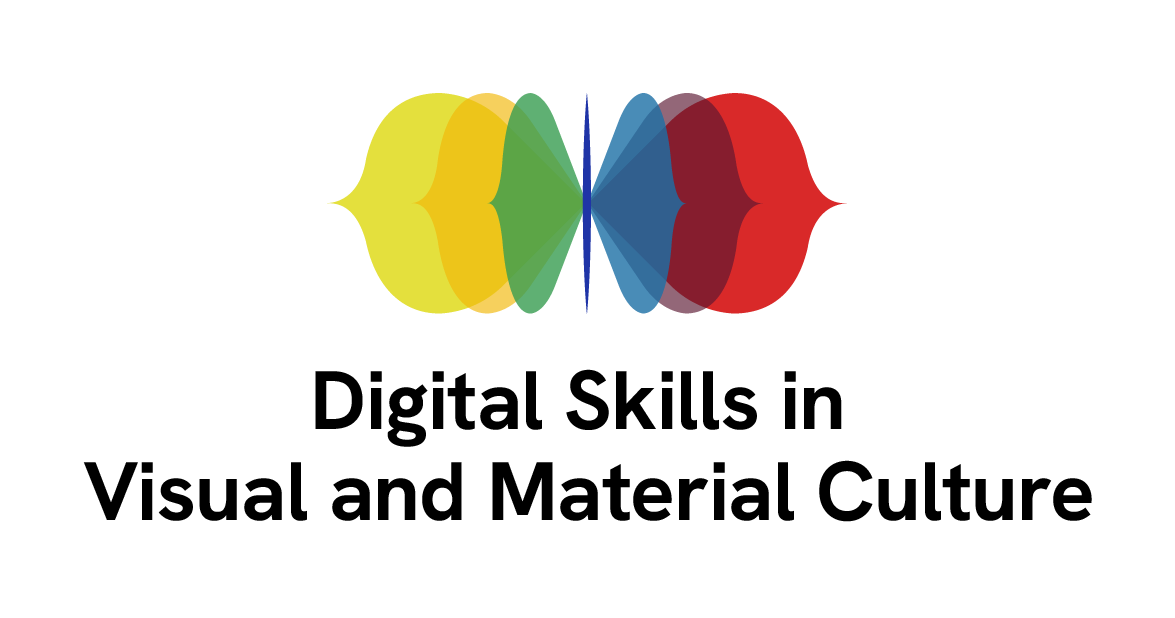Summary and Setup
This resource is an introduction to 360 degrees panorama photography. It explores different types of panoramic representations and examples of 360 degree panoramas in the cultural heritage domain. Practical advice and step by step guidance on how to capture data and process them is also included in order to produce and publish 360 degrees panorama images.
By the end of this lesson, learners will be able to:
- Define 360 degrees panoramas and distinguish different methods for capturing 360 degrees images.
- Practise 360 degrees acquisition, processing, production and publishing of a panoramic representation of a setting or space.

Equipment
For spherical panorama capturing and processing you will need the following equipment:
-
A digital specialised spherical camera. There are different commercial cameras for capturing spherical panorama images, however it is preferable to use a well-established brand that specialises in spherical cameras for high-resolution imaging. Some of the brands that offer professional products are:
Professional (stereo and mono):
- Insta360 Pro, Pro2, Titan
- Meta Camera System
- Kandao Obsidian Pro, Obsidian R, Obisdian S,Obsidian GO
- Matterport Pro3, Pro2
Commercial (stereo and mono):
- The list of commercial cameras that capture spherical panorama photos and video (stereo and mono) is fairly extensive. A comprehensive list can be found at the Matterport website which also offers a range of other solutions and software.
A tripod must be used because spherical panorama photo shooting needs to be stable otherwise stitching errors may occur.
Software
For this tutorial you will need access to:
Image processing software Raw Therapee for batch converting raw images.
-
Stitching Software
Every camera has its software for processing and stitching images. Here, we will use the Insta360 Pro 2 Control App and Stitcher. There is also other commercial as well as free software available which can import different formats used from a range of cameras. Here are some that you can use to stitch spherical panorama photographs:
- PTGui
- Hugin (Panotools)
- Panoramastudio
- Gigapan
- PTAssembler - orthogonal non spherical
-
Spherical panorama viewers (hosted or self-hosted)
You can view spherical panorama photographs as flat distorted images such as the one above. However, to be able to interactively rotate images you will need special viewers such as Pannellum Online or self-hosted viewer.
Example Data Sets
Here, we can use data captured from a practical exercise or the already captured data hosted on our D4Science repository. You can download the full data set as well as having a quick preview of the final result. This is achieved by copying the link of each image onto the Pannellum spherical panorama viewer like the example below.
First try to experiment by Right-clicking on one of the images and copy the image URL address into the URL box of the viewer
| Photo1 DATA SET | Photo2 DATA SET | Photo3 DATA SET | Photo4 DATA SET | Photo5 DATA SET | Photo6 DATA SET |
| Photo7 DATA SETS | Photo 8 DATA SET | Photo9 DATA SET | Photo10 DATA SET | Photo11 DATA SET | Photo12 DATA SET |
Photos of St Mary’s Roman Catholic Church Brighton (UK), DSVMC University of Brighton, under DSVMC, via D4Science
Details
For this resource, you will need:
Access to some paper and pen.
Install the software mentioned above.
Download the data sets included above.
Access to the Culture Digital Skills Virtual Research Environment D4Science is also required. If you have not registered, it would be useful to do so before the lesson. For more information, see instructions.
The resource is built with The Carpentries Workbench, as part of the training activities of the AHRC-funded network service on Digital Skills in Visual and Material Culture.